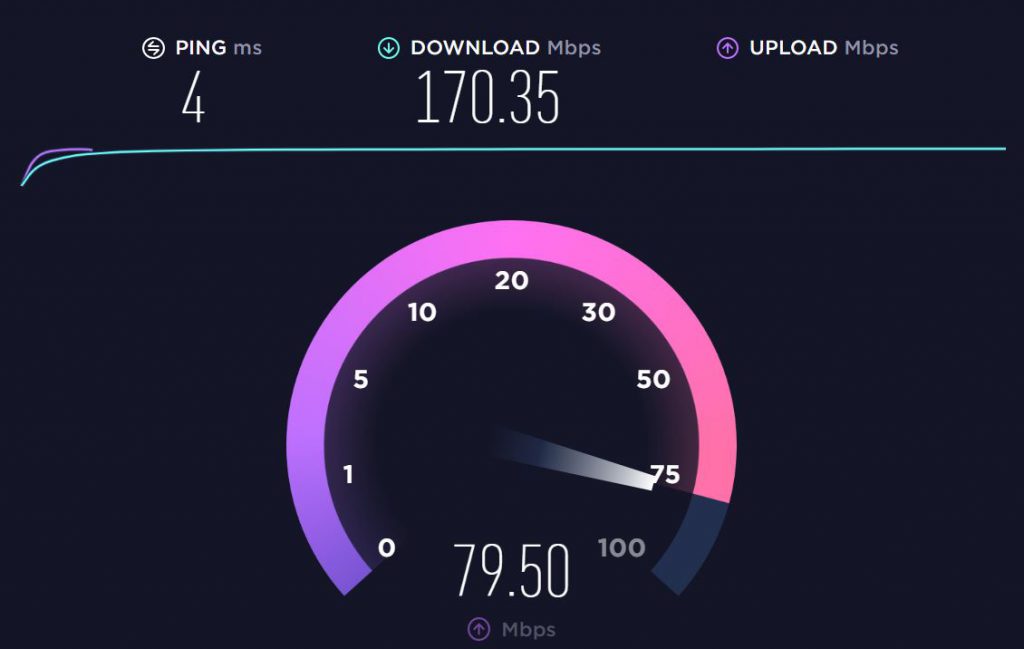If you’re experiencing slow internet speeds, there are a few steps you can take to try and increase your internet speed.
First, check with your internet service provider (ISP) to see if there are any known outages or service disruptions in your area. If there are, there may not be much you can do to increase your speed until the issue is resolved by your ISP.
Next, try connecting your device directly to your modem using an Ethernet cable. This can help to eliminate any potential interference from Wi-Fi signals and can provide a faster, more stable connection.
Another step you can take is to check for and remove any malware or viruses from your device. These can slow down your internet connection and compromise your online security. You can use antivirus software to scan for and remove any malware or viruses that may be present on your device.
You can also try adjusting the settings on your router to optimize your internet speed. This can include changing the channel on which your router broadcasts, as well as enabling features like quality of service (QoS) and channel bonding. Consult your router’s manual or contact your ISP for specific instructions on how to adjust these settings.
Additionally, consider disconnecting any devices that are not in use from your Wi-Fi network. This can free up bandwidth and improve your internet speed.
Finally, if you’re still experiencing slow speeds, it may be time to upgrade your internet plan. Contact your ISP to discuss your options and find a plan that better meets your needs.
Overall, there are a few steps you can take to try and increase your internet speed. If you’re still having issues, contact your ISP for further assistance.
Why Do I Need Fast Internet?
 Fast and reliable internet is essential for many businesses and homes. Even if your internet is slow, there are steps you can take to improve your internet connection. Sometimes it’s as easy as buying a new modem, sometimes it involves things like installing an Ethernet cable. Read on to learn more about the steps you can take to increase your internet speed. Or, to find out what speed is best for your situation, see What is the right internet speed?
Fast and reliable internet is essential for many businesses and homes. Even if your internet is slow, there are steps you can take to improve your internet connection. Sometimes it’s as easy as buying a new modem, sometimes it involves things like installing an Ethernet cable. Read on to learn more about the steps you can take to increase your internet speed. Or, to find out what speed is best for your situation, see What is the right internet speed?
Your internet speed limit depends on the technology your provider uses, not the company you use.
Various technologies are evaluated in the following order:
- Fiber internet
- Cable internet
- Digital subscriber line (DSL)
- Satellite

Fiber internet – meaning data is sent as pulses of light inside thin fiber optic cables – tops this list in the limited places it’s available. Fiber download and upload speeds usually start at 100 megabits per second (Mbps) each way and easily get into gigabit territory, at a billion bits per second.
Cable internet, in which data travels on the same type of coaxial cables that have traditionally brought cable TV to most households, is the second-fastest option for internet speeds. Cable allows for download speeds that match most fiber connections, but uploads are much slower. Expect a minimum of 5 Mbps and a maximum of 35 Mbps.
Digital subscriber line, also known as DSL, uses old-school copper phone lines to transmit data. That both limits its speeds – you will be lucky to see DSL hit 15 Mbps downloads and 6 Mbps uploads – and restricts where it works since those speeds fade as you get farther from telephone “central office” hubs.
Satellite is last. That’s not because of its raw speeds, which can run from 12 to 100 Mbps for downloads and can touch 3 Mbps for uploads, but because of the latency imposed by your data traveling about 22,000 miles each way to satellites in geosynchronous orbits that keep them fixed above one spot on the ground. This lag time, worse by a factor of hundreds than any wired connection, can make interactive services and online gaming frustratingly unresponsive.
Your device-
The problem may be in the closest physical hardware. Your computer or tablet may be slow for reasons other than your home network or broadband connection. Start with your web browser, especially if you have a Mac or Windows desktop. Browsers have a bad habit of having poorly designed web pages consume memory and processor cycles, slowing them down and stalling the rest of the system. Quitting and restarting the browser usually fixes this temporarily, but you may need to use an ad blocker for future use of particularly resource-intensive pages.
Your device itself may also have WiFi issues. You may have a problem with your WiFi signal or you may not have a valid IP address, making you invisible to all other devices on the internet. In this case, disconnecting from the network and reconnecting may resolve the issue. If that doesn’t work, reboot the entire device.
WiFi network-
Wi-Fi has a widespread reputation for being really inconsistent. If multiple devices appear stuck in the slow lane, as shown in the speed test app, your WiFi router is the next suspect. Try turning it off first and then turning it on again. Then check the settings page or mobile app to see if there is a pending firmware update that may fix the performance glitch. Third, debug your network by following a few steps. If your router is in a corner or edge of your home, try moving it to a more central location. On each device, check which of the two main WiFi bands (2.4 or 5 gigahertz (GHz)) is turned on.
Modern dual-band routers should assign these automatically, but some devices may require selection on the router settings page. The older 2.4GHz band offers greater range but is more susceptible to interference and has lower top speeds, while the newer 5GHz band has less range but offers faster speeds. Connect to your router via If that wired connection offers the advertised speeds but your wireless doesn’t, it may be time for a new router. Alternatively, if your home is large enough or susceptible to interference, you may want to use a mesh WiFi network, which disperses the signal significantly more than a mesh WiFi network. You can have a single router.
Your modem or gateway
Many broadband services (especially cable and DSL, sometimes fiber) require special devices to connect your home network to your broadband connection. That modem or gateway could also be the source of the problem, but less likely than Wi-Fi. Again, the first step in troubleshooting is to reboot. Rebooting the device is a tech support cliché, but it often helps fix random glitches. Then check for firmware updates if your device does not update automatically.
Finally, you may need to replace your modem or gateway. This is especially important when using dial-up connections. For these connections, Microsoft recommends using the fastest modems available. If you rented from a provider, they should send you a new one right away. If you bought it yourself, check for newer models supported by your carrier before looking for a replacement.
when to change router channel
Find out which of the two main WiFi bands your device is on: 2.4 or 5 gigahertz (GHz). Most routers automatically select the best channel, but in some cases you may need to change the channel manually if the channel becomes too busy and slows down your internet speed. travels slower and farther, while a 5 GHz connection travels faster and shorter distances. To switch the
WiFi to the best channel, you need to log into your router’s online interface and search for available channels in your area. To access the router’s user interface, she must enter that her IP address into her web browser and log in from there.
ISPs
If you’ve ruled out all the hardware in your house, the connection itself could be the culprit. If your neighbors are reporting similar issues, it’s most likely a connection issue with your local ISP. So contact your carrier’s tech support to see if they can diagnose and fix the problem.
One cause for concern may be high levels of traffic caused by the large number of Internet users in your area. Peter Holslin of HighSpeedInternet.com calls this time “Internet Rush Hour”. These peak usage times typically occur on weekdays between 6:00 PM and 11:00 PM. This time of day is when people have finished work or school and have more free time to use the internet. Now that more people are working or studying from home, internet speeds can slow down during these times, in addition to other times of the year, Holslin says.
Another possibility is that you have overshot your plans and need a faster service. If you need faster download speeds, your cable or fiber provider should be able to support you, even if the speed is in the hundreds of megabits per second. But if you need faster upload speeds (perhaps because you work from home and need to share large files with other remote co-workers), only fiber can significantly upgrade those speeds. . Also, if you’re using DSL or satellite, neither technology is a big upgrade.
Broadband Neighborhood Elections
If your provider can’t or won’t sell you a faster connection, find a new ISP (if your location allows). In much of America, especially in urban areas, people have a choice between cable and fiber providers, enabling meaningful competition. But in many other parts of the United States, the cable provider’s only competitors are his slow DSL service and satellite providers, which impose particularly stringent data limits. The unfortunate reality of American broadband is that sometimes the only way to upgrade it is to move. To do what you shouldn’t, drive your laptop or tablet to a location where Wi-Fi is connected to a faster service. Visit your local website to see internet service providers available nationwide.